Tips and Trick - English Task
Hello, everyone!
Welcome on my blog, this time i will give you tips and trick to add animation to power point.
Let's check this out..
Apply animation
1. Select the object or text on the slide you want to animated.
2. On the Animation tab on the ribbon, click Add Animation, then select the animation effect.
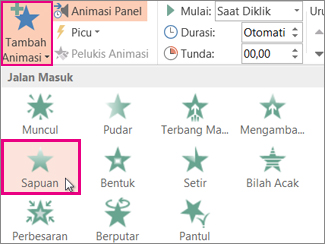
●Change the way the animation
effect starts
1. On the slide, select the animation effect you want to change.
2. On the Animation tab, under the Time Settings option, open the Start list, then select one of the three options described below:
1. On the slide, select the animation effect you want to change.
2. On the Animation tab, under the Time Settings option, open the Start list, then select one of the three options described below:
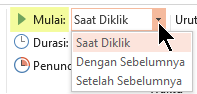
●For change the speed of the
animation effect
The speed of the effect is determined by the Duration setting.
1. On the slide, select the animation effect you want to change.
2. On the Animation tab, under the Time Settings option, in the Duration box, enter the time (in seconds) you want to run the animation effect.
The speed of the effect is determined by the Duration setting.
1. On the slide, select the animation effect you want to change.
2. On the Animation tab, under the Time Settings option, in the Duration box, enter the time (in seconds) you want to run the animation effect.
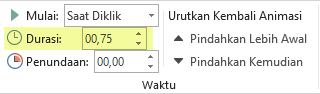
●For set the time between animation
effects
The Snooze option determines the
length of time before a certain animation effect starts, either after you click
or after the previous animation effect ends.
1. On the slide, select the animation effect you want to change.
2. On the Animation tab, in the Time option, in the Delay box, specify the time in seconds.
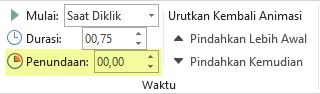
●For change the order of animation
effects on slides
To change the order of the animation collection on the slide:
1. Open the Animation panel: On the Animation tab, in the Advanced Animation group, select Animation Panel.
2. On the Animation panel, select the animation effect that you want to change the order.
3. On the Animation tab on the ribbon, in the Time Settings group, under Change Animation Sequence, select one of the following options:
To change the order of the animation collection on the slide:
1. Open the Animation panel: On the Animation tab, in the Advanced Animation group, select Animation Panel.
2. On the Animation panel, select the animation effect that you want to change the order.
3. On the Animation tab on the ribbon, in the Time Settings group, under Change Animation Sequence, select one of the following options:
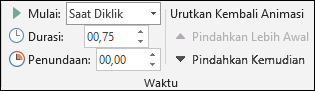
●Remove animation effects
When animate an object, a small number mark will appear just to the left of the object, which indicates the animation effect and its position in the animation sequence on the current slide.
1. Select the animation number you want to delete.
2. Press the Delete key on the keyboard.
When animate an object, a small number mark will appear just to the left of the object, which indicates the animation effect and its position in the animation sequence on the current slide.
1. Select the animation number you want to delete.
2. Press the Delete key on the keyboard.
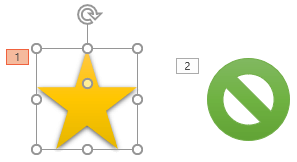
Komentar
Posting Komentar